Do you want to have a world of TV series and movies delivered to your computer or mobile device whenever you want? Then you need to Activate ABC iview. The comprehensive programme guide tells you what’s on, when it’s on, and where you can watch it. My Programs on ABC iView allows you to organize the shows you want to watch. You may also see what your friends are watching and share your views on Facebook.
If you already have the unique code from your television, go to abc.net.au/linktv by clicking here, or type the URL into your browser’s web address bar across the top to activate ABC iview .
If not, follow the procedures below to find the unique code and enter it to link your TV to your ABC Account. This video has closed captions and subtitles in English, simplified Chinese, and Vietnamese. You can enable them by clicking the closed captions (CC) icon in the video’s bottom right corner.
Before you begin, you will require:
Follow the steps below to connect your TV to your ABC Account:
Follow these steps to enable ABC iview on your television:
Please keep in mind that the particular steps may differ based on your TV and operating system. If you are experiencing difficulty activating ABC iview on your television, see the manufacturer’s instructions.
Author’s Choice: Firestick TV Remote Blinking Yellow? The top 6 Fixes are here
Your ABC Account is now linked to your TV! Now How to activate ABC iview
Here’s how to link your Smart TV to ABC.net.au:
NOTE: If you get an error message indicating that the code has expired, exit the Link your TV menu by hitting the Back or Return key on your remote, and then re-enter the Link your TV menu. A new code should now appear.
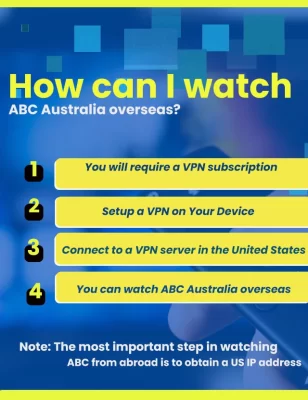
There are a few options for watching ABC Australia from outside Australia:
The ABC Australia website (https://www.abc.net.au/) allows you to view live or catch-up on-demand video from anywhere in the globe. Some shows, however, may be geo blocked.
ABC Australia App: The ABC Australia app, which is available for both iOS and Android, may be downloaded on your mobile device or tablet. From anywhere in the globe, you may use the app to watch ABC australia overseas ( both live or on-demand shows)
VPN: You may use a Virtual Private Network (VPN) to break geo-restrictions and watch ABC Australia from anywhere in the world. A VPN allows you to connect to an Australian server, which will hide your IP address.
Smart DNS: Another method is to use a Smart DNS service, which allows you to break geo-restrictions as well. This service allows you to connect to ABC Australia by routing your internet traffic through an Australian server.
An ABC Account gives you access to additional services and enhances your ABC experience. You can customize your experience by viewing programs online, listening to podcasts and radio, or staying up to date on all of ABC’s fantastic entertainment and news. You can now watch it all by heading to ABC.net.au to activate ABC iview link that we provided above. We hope you found this post interesting!
Google and the Walt Disney Company just announced new cooperation. The previous arrangement ended on Friday, resulting in the removal of ABC, ESPN, National Geographic, FX, and the Disney Channel from the streaming service. The Walt Disney Business is the parent company of this channel.
Following a contract dispute that resulted in ESPN, ABC, and other channels being removed from YouTube TV, Disney and Google have agreed to reintroduce the networks to the streaming service. According to Variety, the new arrangement with Disney would maintain YouTube TV’s monthly price at $64.99.
They will also walk you through the process of enabling notifications and Activate ABC iview. Close your Chrome browser and locate the iView icon that was added to the desktop by clicking the Chrome menu icon to the right of the address bar and selecting ‘More tools’ and clicking ‘Add to desktop…’ Launch iView and sign in.
ABC iview is no longer supported by your TV’s web browser. The ABC iview Smart TV app is available on the following Smart and linked TV devices (be careful to confirm that ABC iview is available on your individual model before purchase): Samsung TV or Hisense TV.
Navigate to the ABC iview TV app. Choose the Settings option. Select the option to Link Your TV. The unique code can be found near the bottom of the screen.
The app will appear instantly in the “apps” section of your TV. Navigate to the LG Content Store, search for ABC iview, and then select UPDATE. You’re done!
Leave a Reply